ActivClient Version
For CAC users, there have been issues observed with older versions of the software.
- Some users received new cards which were not readable until they updated their ActivClient to a newer version
- Users may receive multiple prompts to enter PIN. Or extra prompts to choose cert when navigating the site.
Please check your software version by opening Start > All Programs > ActivIdentity > ActivClient > User Console.
Then open Help > About ActivClient
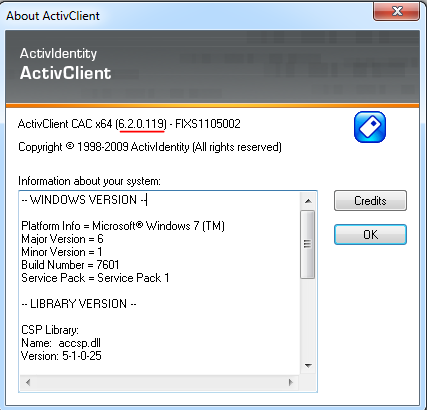
If you have a version older than 6.2.119, please consider upgrading the program. You may need to check with your company's IT staff to be able to install software. Here are instructions on how to install the software from the MASIES facility. Ensure that you do not have any VPN sessions that would prevent you from connecting to a local MASIES Office resource such as a printer
This covers installation of v6.2. There is v7 also available. We have run into some users having issues with it. But if you want that version, the instructions can be found here
1. Browse to the MASIES ActivClient Install
And double click on "ac62homeuseinstall.hta".
2. This should start the install program. Unfortunately some systems have issues running this install. If yours is one, please see Alternate Instructions further down below.
But if it started, you will probably get a Security Warning prompt like this. Please click "Run" to continue. And also click "Run", "Yes" or "OK" to any further prompts that your receive.
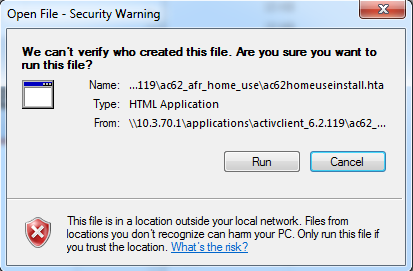
3. Then choose "Install ActivClient 6.2 Air Force Release".
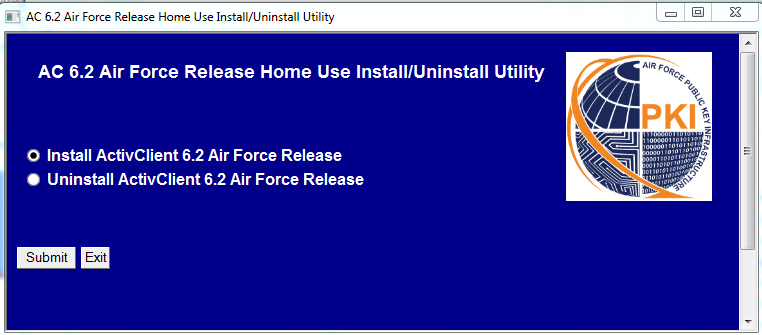
4. You will need to choose the option to Accept the User Agreement and click "Submit".
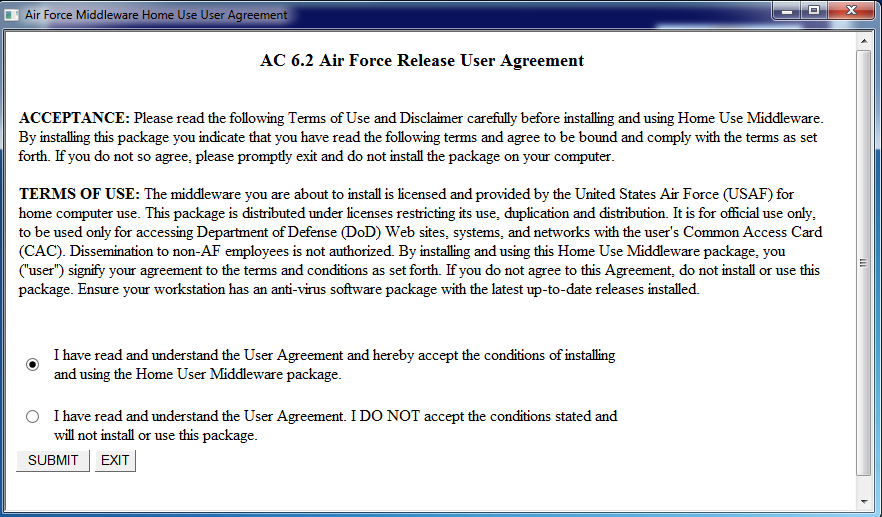
5. You will go through a series of installations. You need to Click Yes/OK/Next to any prompts
6. At the end you will get a dialog saying it is complete. Go ahead and check the program version like you did at the start of these instructions.
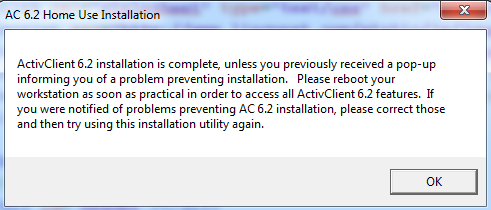
Alternate Install Instructions
It is obviously best to use the install method above, but some computers can not run it for some reason which necessitates a manual install.
1. First determine if you have 32-bit or 64-bit Windows. Click the Start button and then right mouse click on Computer and choose Properties from the menu
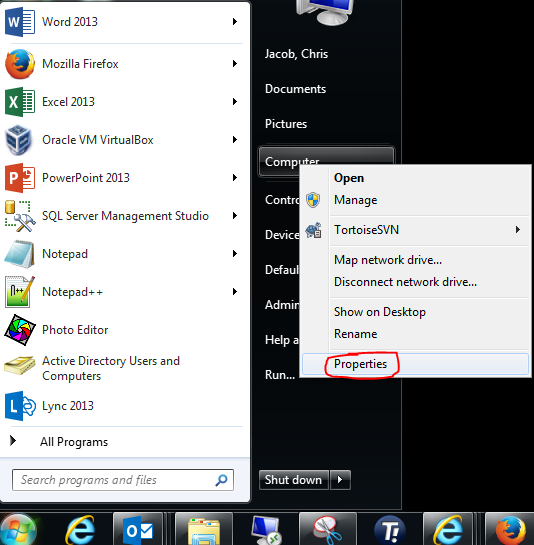
Then look for the version. It will say 64-bit if it is.
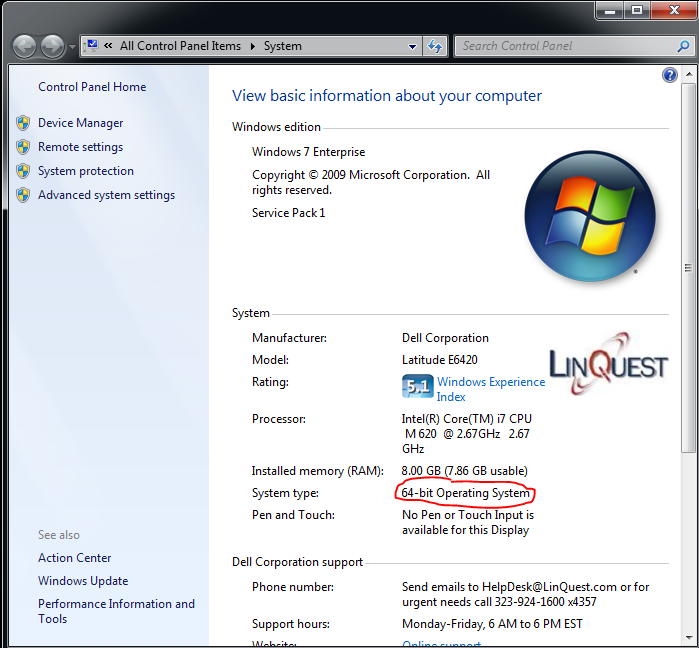
2. Browse to the MASIES ActivClient Install
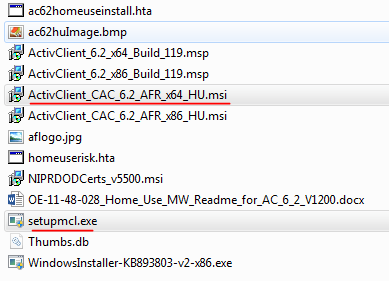
3. For 64-bit run ActivClient_CAC_6.2_AFR_x64_HU.msi
For 32-bit run ActivClient_CAC_6.2_AFR_x86_HU.msi
And choose Yes/OK/Next for any prompts you receive
4. Then install the Outlook plug-in
setupmcl.exe
RETURN TO MAIN PAGE