ActivClient Version
For CAC users, there have been issues observed with older versions of the software.
- Some users received new cards which were not readable until they updated their ActivClient to a newer version
- Users may receive multiple prompts to enter PIN. Or extra prompts to choose cert when navigating the site.
Please check your software version by opening Start > All Programs > ActivIdentity > ActivClient > User Console.
Then open Help > About ActivClient
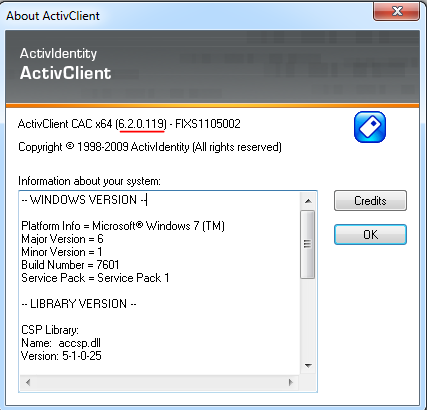
If you have a version older than 6.2.119, please consider upgrading the program. You may need to check with your company's IT staff to be able to install software. Here are instructions on how to install the software from the MASIES facility. Ensure that you do not have any VPN sessions that would prevent you from connecting to a local MASIES Office resources such as a printer
1. Close any programs that you may have open.
2. First determine if you have 32-bit or 64-bit Windows. Click the Start button and then right mouse click on Computer and choose Properties from the menu
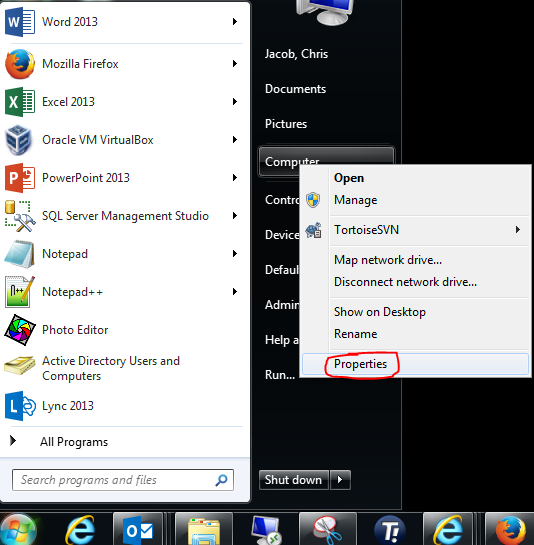
Then look for the version. It will say 64-bit if it is. You have 32-bit if it doesn't stipulate 32-bit
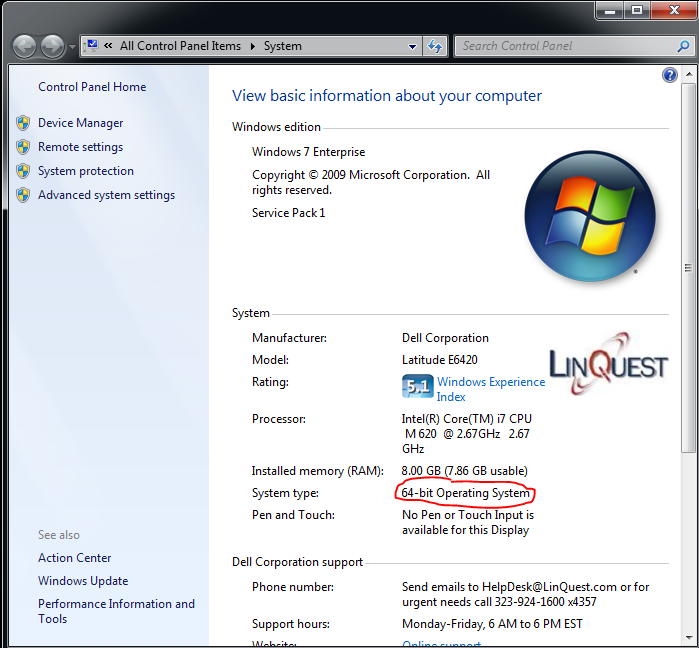
3. Browse to the MASIES ActivClient Install

4. For 64-bit run 64BIT-ActivClient-7.0.2.msi and for 32-bit run 32BIT-ActivClient-7.0.2.msi
And choose OPEN/YES/OK/NEXT for any prompts you receive. Reboot if it asks at the finish of the install
5. Then you need to run the hotfix. For 64-bit run 64BIT-Hotfix-7.0.2.xxx.msp and for 32-bit run 32BIT-Hotfix-7.0.2.xxx.msp. Same as before, accept the defaults to update the software. Reboot if it asks.
RETURN TO MAIN PAGE